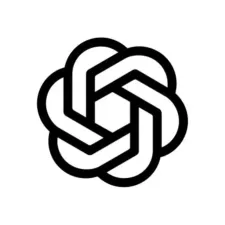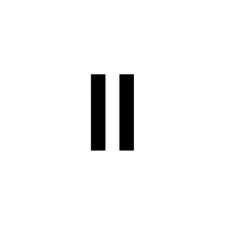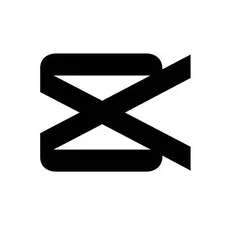Creating Viral Motion Graphics Videos with AI Tools
BigStepsMedia
YouTube Content Creator
Overview
The tutorial outlines a method to create viral motion graphics videos using AI tools like ChatGPT, 11 Labs, Hera, and CapCut. It explains how to generate scripts, narrations, and visuals, and how to edit them into a final video. The process is broken down into four steps, emphasizing the potential for monetization and the simplicity of the process.
Premium Tutorial
This tutorial is available exclusively to paid subscribers. Sign up for premium access to unlock the full content.
Become a MemberTutorial Content
Step-by-Step Tutorial
Introduction
In this tutorial, you will learn how to create high-quality, AI-generated motion graphics videos that can go viral on platforms like TikTok and YouTube. By the end, you will be able to produce engaging content without the need for complex animation skills or expensive software like After Effects. We'll guide you through using AI tools to generate scripts, narrations, and motion graphics, and then show you how to assemble these elements into a complete video.
Prerequisites
- Basic understanding of video content creation
- Access to a computer with internet connectivity
- ChatGPT account
- 11 Labs account (free version or starter pack at $5/month)
- Hera account (free version or Pro plan for advanced features)
- CapCut account (free or Pro version)
- Next Lev extension for Chrome (optional)
Steps
Step 1: Generate Viral Scripts with ChatGPT
Start by selecting a viral video from a channel on TikTok or YouTube. Copy the link of the video. Next, visit Talkscript (a transcription tool) and paste the video link into the 'Enter Video' field. Talkscript will transcribe the video in seconds. Copy the transcribed script and go to ChatGPT. In ChatGPT, type 'I need you to analyze this script' and paste the script you copied. Hit enter, and ChatGPT will analyze the script, identifying strengths, areas for improvement, and other insights. After analysis, ask ChatGPT to generate an interesting fact about the US based on the analyzed script by typing 'Great, now that you have analyzed this video, I need you to write me an interesting fact about the US statistics based on the video script you analyzed.' This will help you craft a script focused on US content, which typically has a higher RPM (revenue per thousand viewers).
Notes:
- Ensure the video you select is relevant to your target niche.
- US-based content tends to have higher engagement and earning potential.
Step 2: Generate Narration Using 11 Labs
Visit 11 Labs and choose a voice that matches your video's style. You can use the free version or opt for the starter pack for more advanced voice options. Once you've selected a voice, navigate to the script input section. Copy the script from ChatGPT and paste it into 11 Labs. Click 'Generate' to create the narration. Listen to the beginning to ensure it fits your needs. If satisfied, download the narration file.
Notes:
- Experiment with different voices to find the one that best suits your video's tone.
- The starter pack at $5/month offers more advanced and natural-sounding voices.
Step 3: Create Motion Graphics with Hera
Log into Hera and click 'Try Hera for free'. Once logged in, click 'Get Started' to watch the 3-minute guide on how Hera works. Then, go to 'Explore Templates' and select a template suitable for your video. For example, choose a map template if your script mentions specific locations. Adjust the ratio to 9x16 for vertical format. In the prompt section, write 'highlight the United States first and then do a zoom into California state and highlight California'. Submit the prompt, and Hera will generate the scene within seconds. You can further edit the video by scaling footage, changing text locations, sizes, colors, and adding images like flags. For statistical charts, go back to ChatGPT and ask for a graph based on your script, then upload the graph into Hera using an appropriate template.
Notes:
- Hera offers 10 free daily generations at 720p. The Pro plan provides unlimited prompts and 4K resolution.
- Use the code BSN m75 for a 75% discount on the first month of the Pro plan.
Step 4: Assemble the Video in CapCut
Open CapCut and create a new project. Import all the footage and the narration you generated. First, add the narration to the timeline and cut any silent spaces to keep the video engaging. Then, add the footage to match the narration. Adjust the speed of the footage if necessary to synchronize it with the voiceover. Add transitions between clips to enhance flow; CapCut offers both free and Pro transitions. Generate captions by clicking on the 'Captions' tab and selecting a template. Add music and sound effects from the 'Audio' section to enhance the video. Once everything is in place, hit 'Export' to finalize your video.
Notes:
- The Pro version of CapCut offers better transitions and templates.
- Ensure the video's pace matches the narration to keep viewers engaged.
Conclusion
You've now learned how to create a high-quality, AI-generated video that can go viral using tools like ChatGPT, 11 Labs, Hera, and CapCut. By following these steps, you can produce engaging content quickly and efficiently. As you continue, consider experimenting with different niches and content styles to maximize your reach and earnings. Keep an eye out for more AI tools and techniques to stay ahead in the world of content creation.
Premium Content
Unlock the full tutorial with premium access
- ✓
Unlock all premium tutorials
- ✓
Access exclusive resources and tools
- ✓
Get priority support from our team
What You'll Learn
- 1
Introduction to AI Video Creation
- 2
Step 1: Generating Viral Scripts with ChatGPT
- 3
Step 2: Creating Realistic Voice Narration with 11 Labs
- 4
Step 3: AI Motion Graphics with Hera
- 5
Step 4: Assembling the Video with CapCut
- 6
Conclusion and Call to Action
Prerequisites
- Basic understanding of the topic
- Familiarity with core concepts
Related Tools
Stay Updated
Subscribe to our newsletter for tutorials, industry insights, and expert workshop.